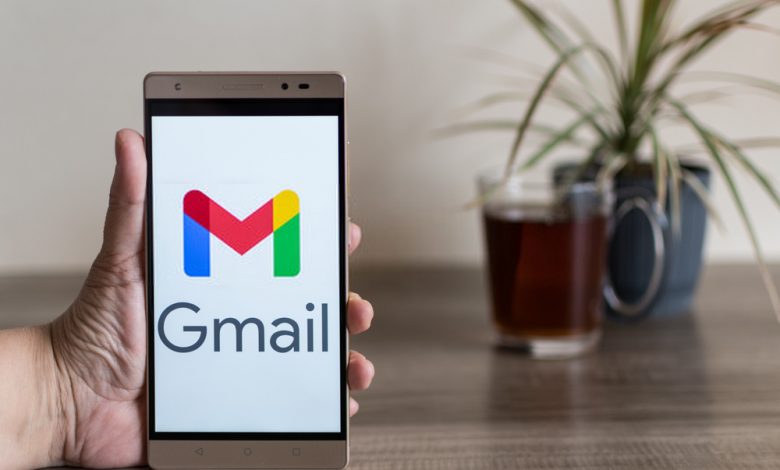
It is essential to set up Gmail IMAP servers for syncing your account with other email clients. Thus, incorrect IMAP or STMP server settings can lead you to face numerous issues with your Gmail account. If your Gmail IMAP not working because of mail client errors including inaccurate account set up, make sure everything is configured correctly before you send or read any email. Read the article to know how to fix IMAP Gmail server settings and issues related to it.
Enable IMAP in Your Gmail Account
If Gmail not working, make sure you have enabled IMAP in your Gmail account with the correct configuration of servers. Let’s see how to do it if you have not done it so far.
1. log in to your Gmail account using a web browser.
2. Now, go to the settings section>Gmail settings.
3. Select the “Forwarding and IMAP” tab among the list of tabs.
4. Choose “IMAP access”
5. Click on the check button or enable IMAP.
6. Save the changes.
Set Gmail IMAP On Your Mail App
- Login to your Mail app with your Gmail account.
- Enter your Gmail email address and the password.
- Go to the manual setup section.
- Select IMAP Account.
- Enter these details in the Gmail IMAP settings
- IMAP username: your Gmail email address.
- Imap.gmail.com password: Your Gmail account password
- IMAP server type: imap.gmail.com
- Port no: 993
- Security: SSL
- Tap on OK to continue with STMP server set up
- Server: stmp.gmail.com
- Port: 465
- Security: SSL
- Gmail email address and the password in prompt.
- Save changes.
Fix Issues With Your Email Client
Errors in server variables and modules can cause “Gmail IMAP not working” issues. However, if your Mail client is not responding for the same reasons, we recommend you to try again after force-stopping the app. Moreover, check your internet connectivity for the smooth functioning of your Gmail account.
Update Your Mail Client
Is your Gmail not working in the application you are using to connect with your account? Be it a web browser or a mobile app where you have logged in to your Gmail email account, make sure it has been updated. Even if the Gmail IMAP setting is configured correctly, your Gmail will not respond to an outdated mail client.
Re-add Your Gmail Email Account
If it asks you to verify correct account info while showing up errors like imap.gmail.com not responding, remove your Gmail account and add it again. You can delete the Gmail account from the mail accounts section of Accounts and Password under the Settings App. Now, press the Add account option to add that account again.
Correct SSL Setup
Set up correct SSL port as well as allowing authentication options to troubleshoot Gmail IMAP not responding issues. Just select the SSL option while setting up IMAP and STMP email server settings. If you are still facing issues with your IMAP server or encountering other email account issues, visit the emailspedia.com website to get all your queries answered.
Give this article a good read. For more content stay connected with us and feel free to reach out to us at @emailspedia.