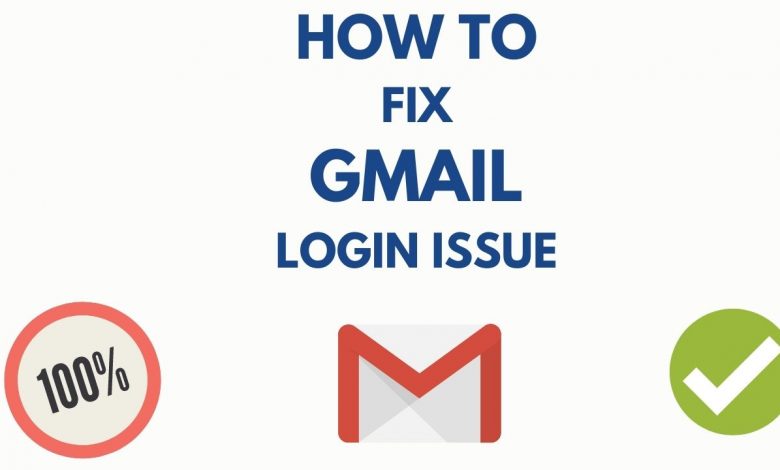
Salut! Are you facing issues with your Gmail login? You need to send an urgent mail via a Gmail account but it is showing up login issues? Don’t stretch your brain cells much because we are here to help you!
Gmail email service outshines among its competitors and has earned fame and millions of users across the world. It provides a fast and safe email service that is universally accepted. However, along with compliments, it has to deal with lots of complaints about Gmail login issues.
If you are also encountering the same Gmail login problems, you don’t need to worry anymore. There might be several reasons behind causing your Gmail sign in failed, so what you need to do is to first figure out the reason behind your Gmail sign-in problems, then try the suggestions mentioned in this article to troubleshoot all the issues.
Why are you facing Gmail login errors?
A minor mistake can cause you to face major issues while signing in to your Gmail account. Thus to save you from triggering the cause of Gmail login issues, we have listed some common mistakes to help you avoid them
10 Reasons to Gmail sign Failed
- Wrong password and making mistakes while typing the email address
- Server down of Gmail web-client
- Incorrect configuring your Gmail account
- Slow or insecure internet connection
- An Outdated web-browser
- Overloaded web browser with caches and cookies
- Security programs blocking the Gmail server
- Disabled JavaScript
- Browser extensions locking the path of Gmail
- Bugs and viruses in your device
Troubleshoot Gmail login issues
-
Switch to a strong network connection
Make sure you are connected to strong internet connectivity! You can check your internet connection by browsing any other application and if the errors are found, turn off the router and then again turn on it to ensure the stability of your Wi-Fi. Reconnect your mobile data if you are on a personal internet connection.
-
Set Gmail server status
You won’t be able to sign in to your Gmail account if the Gmail server is down. You can check the Gmail server status by visiting the outrage.com report or the down detector page. Once you reach the website, just feed Gmail and press the Enter button; the Gmail server report will be on your screen.
-
Enter correct username and the password
Carefully provide your log-in credentials to avoid Gmail login problems.
-
Update your Gmail account password
Even after entering the correct Gmail address, the chances of your Gmail account password getting wrong is high. You need to set a new password by clicking on the forgotten password icon. Or you can directly visit the Google Account Recovery Page. You will be asked to provide certain details and then follow the instructions given on your screen. At last, create a new password and confirm it by typing the same. Now you can log in to your Gmail account with an updated password.
-
Ways to enable JavaScript
- Open your web browser and enter chrome://settings
- Now tap on the Return button
- Under the settings section, go to the Advanced option and scroll down for JavaScript
- Now enable the JavaScript by clicking on the Blocked button
-
Clear Browser History
Go to your browser and press on ctrl+ shift+ delete button to arrive on the browser settings section. You will be directly led on the browser history and clear the cache page. Select all the items and make your browser cache and cookies free!
-
Update your Browser
If you are running an outdated version of your browser, it will not respond desirably and thus cause Gmail login issues. You need to update your browser immediately to make it bugs-free and function smoothly.
Also read: Google workspace